Getting started¶
Installing the module¶
You may already have datatank_py installed – you can check by doing:
python -c 'import datatank_py'
If that fails grab the latest version from GitHub with:
> git clone https://github.com/amaxwell/datatank_py.git
> cd datatank_py
> sudo python setup.py install
Example: Reading a DataTank file¶
Create a data file in DataTank called example.dtbin,
and read the variables using datatank_py.DTDataFile.DTDataFile.
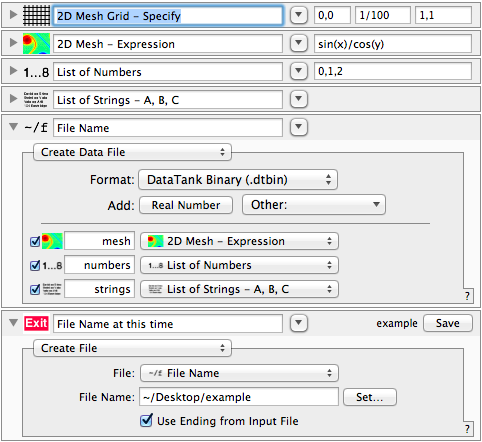
>>> from datatank_py.DTDataFile import DTDataFile
>>> dtf = DTDataFile("example.dtbin")
>>> for name in dtf:
... print "%s = %s" % (name, dtf[name])
...
Seq_strings = StringList
Seq_numbers = NumberList
strings_offs = [[[0 2 4]]]
mesh_loc = [[[ 0. 0. 0.01 0.01]]]
mesh = [[[ 0. 0.00999983 0.01999867 ..., 0.83049737 0.83602598
0.84147098]
[ 0. 0.01000033 0.01999967 ..., 0.8305389 0.83606778
0.84151306]
[ 0. 0.01000183 0.02000267 ..., 0.8306635 0.83619321
0.84163931]
...,
[ 0. 0.0179523 0.0359028 ..., 1.49095827 1.50088355
1.51065875]
[ 0. 0.01822493 0.03644803 ..., 1.51360072 1.52367674
1.53360039]
[ 0. 0.01850785 0.03701385 ..., 1.53709759 1.54733002
1.55740772]]]
numbers = [[[ 0. 1. 2.]]]
Seq_mesh = Mesh2D
strings = [u'A', u'B', u'C']
Key points from this exercise:
- Variable structure is complicated, but is documented in DataTank’s manual (see the menu “Help -> Manual -> DataTank Manual (pdf)” in DataTank)
- Some arrays have one or more empty dimensions, and may need to be flattened
- Strings are
unicodeobjects in Python
At this point, you can manipulate or modify the variables, and can even append to the file. However, you cannot rewrite existing variables in a file!
Example: Manipulating a 2D mesh¶
In this example, we create a 2D mesh in DataTank and multiply it by a scalar value using Python. This is contrived, as it’s obviously easier to do this within DataTank itself! However, the code shown here is the basic skeleton of any DataTank module that you’ll create using Python.
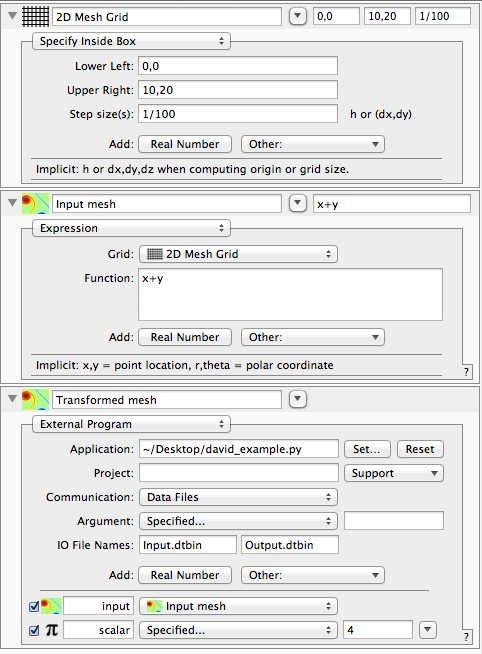
#!/usr/bin/env python
# coding: utf-8
from datatank_py.DTDataFile import DTDataFile
from datatank_py.DTMesh2D import DTMesh2D
# import all functions from DTError
from datatank_py.DTError import *
from time import time
import sys
def computation(mesh, scalar):
# here we get the value array from the DTMesh2D object
values = mesh.values()
# just multiply all values by the constant
values *= scalar
# return a new mesh object, reusing the same grid with our new values
return DTMesh2D(values, grid=mesh.grid())
if __name__ == '__main__':
with DTDataFile("Input.dtbin") as input_file:
# This is the highest level way to get an object, but isn't a complete
# feature for all classes yet. Alternate way to get it would be
# mesh = DTMesh2D.from_data_file(input_file, "input"), which is
# slightly more verbose and requires you to import DTMesh2D.
mesh = input_file.dt_object_named("input")
# This uses Python's dictionary getter syntax to get a primitive object
# that isn't wrapped in a DT class. This is the most convenient way to
# get an array, number, string, or list of strings. The name "scalar"
# comes from DataTank, and can include any Unicode characters.
scalar = input_file["scalar"]
start_time = time()
# This is just an example; another possibility is wrapping the entire
# main call in an exception handler.
try:
output_mesh = computation(mesh, scalar)
except Exception, e:
DTErrorMessage("my_example.py", "Exception raised: %s" % (e))
# exit or continue here is your choice as the programmer
exit(1)
# create or truncate the output file
with DTDataFile("Output.dtbin", truncate=True) as output_file:
# record computation time
output_file["ExecutionTime"] = (time() - start_time)
# save errors (if any)
DTSaveError(output_file)
# Save the output variable; DataTank expects returned variables
# to be named "Var".
output_file["Var"] = output_mesh
If you’ve ever written a C++ program for DataTank using the Xcode
skeleton it creates, the preceding code should look familiar.
However, datatank_py implements and uses Python idioms wherever
possible, as a straight C++ translation is undesirable for most Python
programmers (as well as downright unreadable).